Physical Address
304 North Cardinal St.
Dorchester Center, MA 02124
Physical Address
304 North Cardinal St.
Dorchester Center, MA 02124
Learning Tech with Potato
Learning Tech with Potato
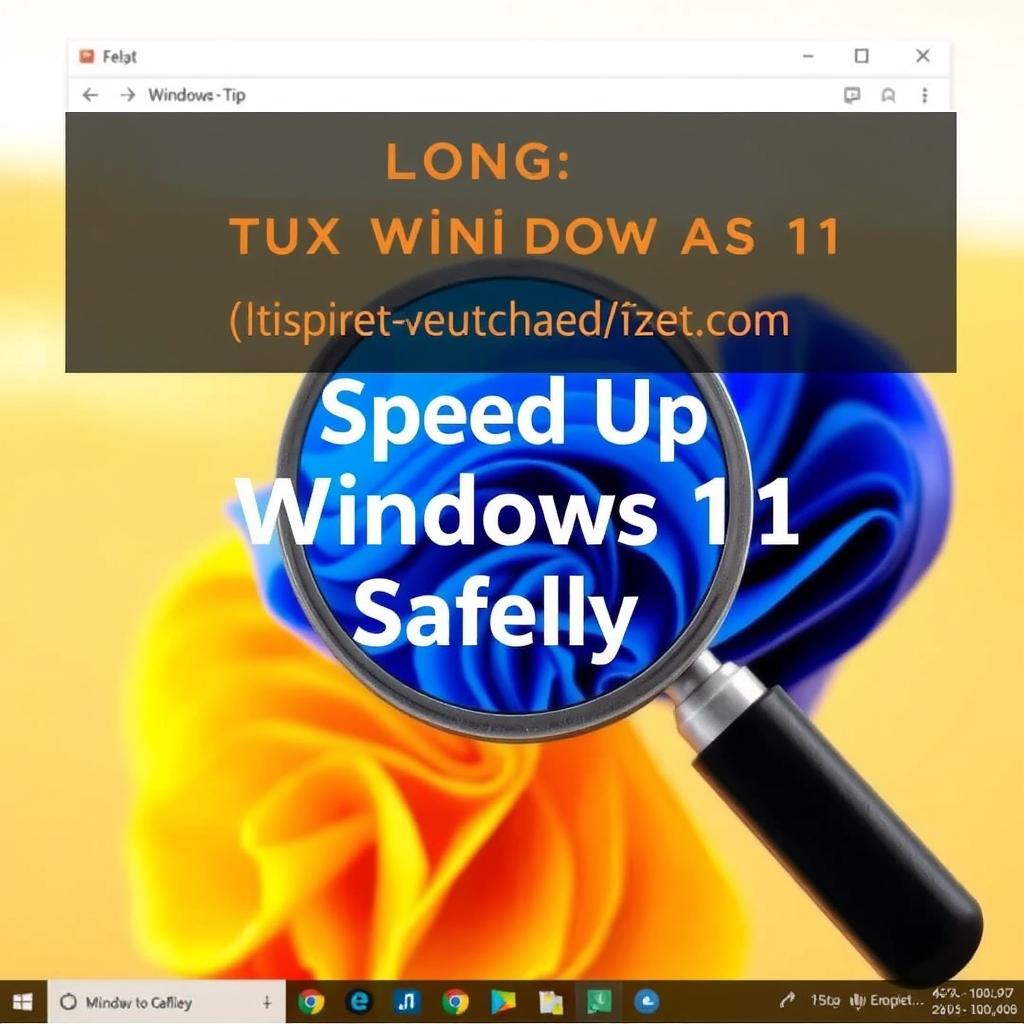
How to Speed Up Your Windows 11 PC (The Safe Way)
Is your Windows 11 PC feeling sluggish? Over time, even the fastest systems can slow down due to background processes, fragmented storage, or unnecessary software. However, optimizing performance doesn’t require risky tweaks or third-party tools that might compromise stability. This article explores safe, built-in strategies to breathe new life into your computer without risking system integrity. From managing startup programs to optimizing storage and adjusting system settings, we’ll guide you through methods that prioritize both speed and security. Whether you’re a casual user or a power user, these actionable steps will help you reclaim your PC’s efficiency while keeping your data and operating system protected.
Optimize Startup Programs and Background Processes
One of the most common causes of a slow Windows 11 PC is an overloaded startup sequence. Many apps automatically run in the background, consuming resources even when unused. To address this:
Reducing startup items minimizes boot time and frees up RAM, ensuring your system allocates resources to critical tasks.
Streamline Storage and Remove Bloatware
Low storage space and fragmented files can drastically slow down read/write operations. Begin by decluttering your drive:
For older hard drives (HDDs), defragment the disk using the Optimize Drives tool. SSD users should ensure TRIM is enabled for longevity and performance.
Adjust System Settings for Maximum Efficiency
Windows 11 includes visual effects and background services designed for aesthetics but taxing on resources. Optimize these settings for speed:
Avoid disabling critical services like Windows Search or Superfetch, as this can destabilize the system. Instead, focus on non-essential features.
Upgrade Hardware Strategically
If software tweaks aren’t enough, consider hardware upgrades—a safe, long-term solution:
Always verify hardware compatibility via the PC Health Check app before upgrading. This ensures stability while maximizing performance gains.
Conclusion: A Faster PC Without Compromising Safety
Optimizing a Windows 11 PC doesn’t require risky hacks or expensive software. By methodically managing startup programs, cleaning and upgrading storage, fine-tuning system settings, and considering hardware improvements, you can achieve noticeable speed improvements safely. Each step builds on the previous, ensuring resources are allocated efficiently and background processes don’t hinder productivity. Remember, regular maintenance—like running Storage Sense and updating drivers—prevents future slowdowns. Whether you’re reviving an old device or enhancing a newer one, these strategies prioritize both performance and system health, giving you a smoother, more responsive Windows 11 experience.